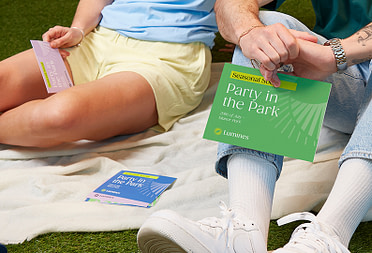How to take everything everywhere: Cloud storage for beginners
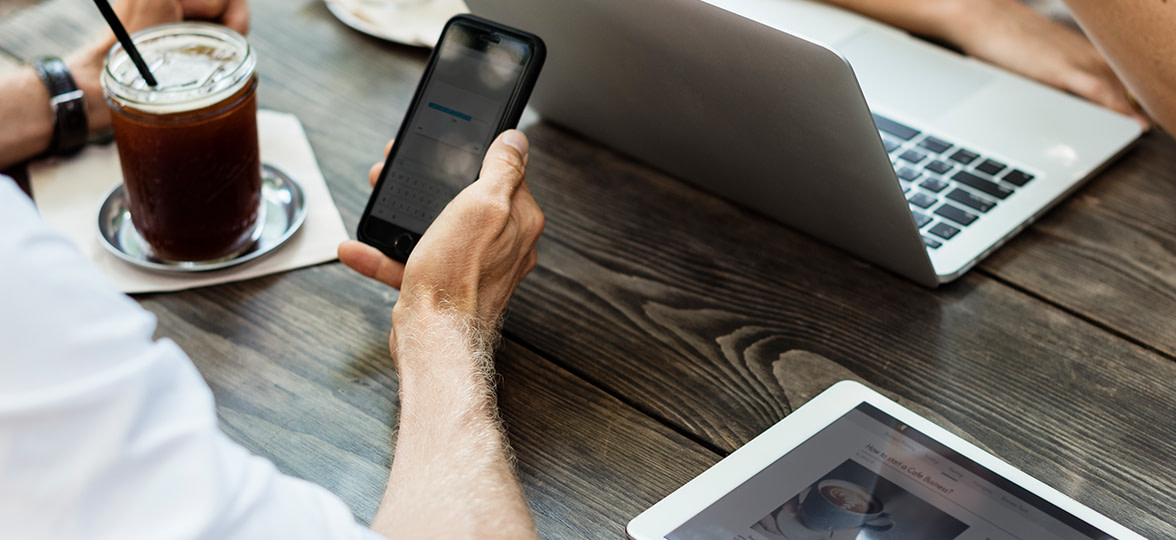
Imagine if your useful stuff floated around with you on a pet cloud where you could access it anytime. With modern, secure cloud storage, the dream is real.
What is the cloud?
Sadly, it’s not really a pet cloud that follows you around. The term ‘cloud’ describes files stored on remote servers which can be logged into from anywhere with an internet connection. Instead of being stored on your own computer’s hard drive or on physical media like a USB drive or floppy disk (remember those?), they’re stored alongside many other people’s files by professional data companies.
As well as cloud storage, there’s cloud software, meaning digital tools you can use on a website instead of installing software on your machine. An example is Google Docs, which is a cloud-based word processor you use through your browser.
Why is it useful?
Cloud storage is fantastic for people who work in different locations, such as co-working spaces, coffee shops or across offices in different cities. It’s also super handy for working on the train, while travelling overseas or visiting friends and family. You can travel light, even with huge amounts of data such as Adobe Illustrator files. Most importantly, there’s no danger of forgetting anything essential.
Cloud storage is also a neat way to backup your documents, keeping copies in the cloud as well as on your hard drive. A great example is Google Photos, which can be set up to store a copy of every photo you take on your smartphone. If you lose your phone or you need to free up memory by deleting photos, your pictures are still safely stored.
It is safe?
Understandably, the idea of keeping your personal files on someone else’s servers can give you pause if you’re security-conscious. But fortunately the security measures used to protect cloud data are tried and tested. If you’ve used a web-based email service like Hotmail, Gmail or Yahoo, you’ve already got personal data in the cloud, protected by a password. Many cloud storage providers use the same technology as email, online banking and shopping – a password-protected account, sometimes backed up with memorable data.
Another important security tool is encryption. This keeps data hidden as it travels from the cloud to your computer and back again. Information is converted into an unreadable format with a secret code, which can only be understood by your computer and the providers’ network. You can tell if your computer is sending and receiving encrypted data by looking for the little padlock in the top left corner of your browser’s address bar. HowStuffWorks has more details about how encryption works.
What does it cost?
There are plenty of free cloud storage options available, including Dropbox and Google Drive. Usually, cloud services give you a smaller amount of data for free – generally a few GB – and then offer paid upgrades giving you more space.
What is syncing?
Short for synchronizing, syncing is the process of automatically updating your stuff in more than one place so everything’s, well, in sync. Syncing is a smart way to use cloud storage to backup your files. It can also be used to keep things consistent across multiple devices, for example having the same bookmarks on your home and office PCs, or the same music playlists on your computer and phone. The latest versions are sent from the cloud to each synced device, so that when you update in one place, your changes show up everywhere else too.
How do I choose a cloud storage service?
It’s tempting to go for the cheapest option available – or the one with the biggest free allowance. But don’t pick out a cloud provider on price alone. You should also think about whether:
- the company has a good reputation for security
- they use encryption to protect your data
- you find their system easy to use
- if you’d prefer storage linked to your existing email account (as with Google and Microsoft services)
It’s also worth checking out what they do to guard against mishaps. A good provider will have some redundancy built into their systems, meaning that multiple copies of the data are stored in different places. A backup of your backups, if you will. You can read more about redundancy in this BBC guide.
So, are you ready to make a leap into the clouds? Why not start by designing your own MOO Business Card on our website?
Keep in touch
Get design inspiration, business tips and special offers straight to your inbox with our MOOsletter, out every two weeks.